Setup Backend - Cloud Functions
Setup Backend - Cloud Functions
{warning} if you did not deploy Cloud Functions you will see no users. more info
download the NodeJS (LTS Version) and install it on your Computer. then open Command Prompt or Terminal on your computer and type the command
npm install -g firebase-tools** if you are on a Mac type in
sudo npm install -g firebase-toolsthis will install the firebase tools which is used to deploy your functions next up create a new Folder on your computer.
CD Into the directory
now we want to execute commands within the Functions directory, to do that you can:
- if you're on Windows hold 'shift' then 'Right-click' and choose 'open command window here' to open up a command prompt in this folder OR you can use this trick to make it easier for you:
open the 'Backend - Cloud Functions' > go the top bar > and then type in cmd and hit enter. this should open up a CMD window within the designated folder
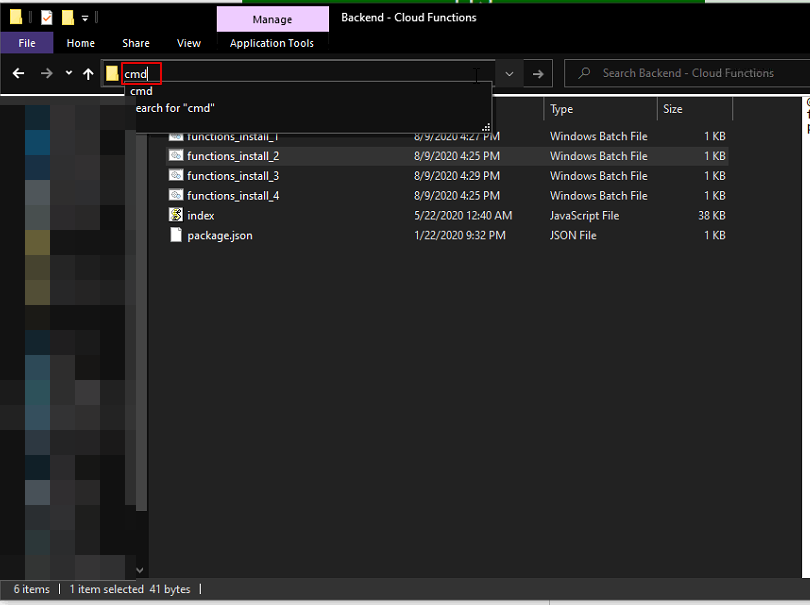
- otherwise, you can just open CMD/Terminal and then type in
cdand then drag the Backend-Cloud Functions folder and hit enter
then type the command:
firebase loginthis will open up the Browser on your Computer to associate the Functions on your PC with Firebase Project then type the command:
firebase init functionsthis will link your cloud functions with your firebase Project that you've created before. it will also create a 'functions' directory which you will paste the files in later.
now complete the steps in command line and choose the Project that you've Created
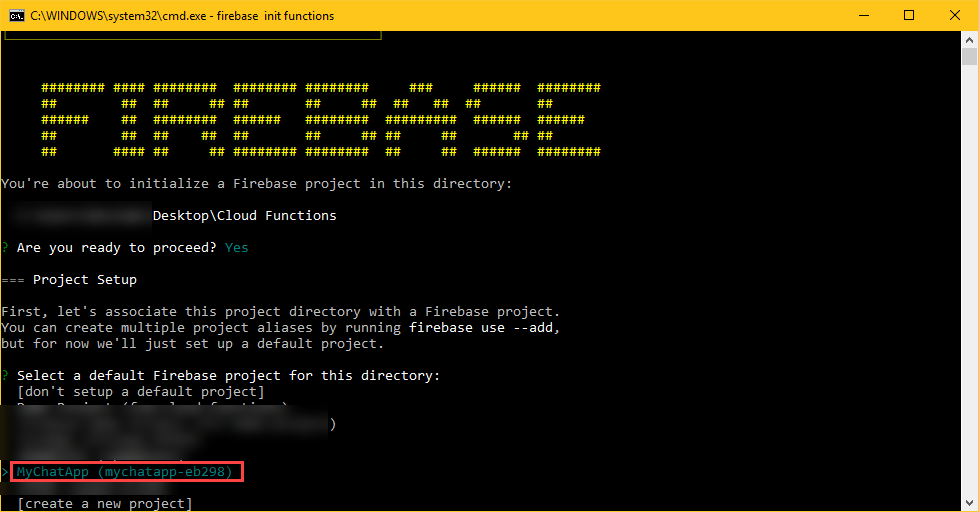
then choose JavaScript as the language , don't use ESLint , and don't install dependencies
now we have to deploy our functions to Firebase.
- but first you need to add your package name by going to
'Backend - Cloud Functions'>index.jsand open it with any text editor, then add package name in the constantpackageName.

now copy the follwoing files:
-
index.js
-
push-token-sender.js
-
message-sender.js
-
package.json
from
'Backend - Cloud Functions'folder and paste them in the project folder that you've created in 'functions' directory and replace them -
assuming your cmd is already in 'Backend - Cloud Functions' folder, type in the command
cd functions
- then type the command
npm install- finally run the command
firebase deploy
you should see something like this if deploy process was succeeded(Note that it should SHOW ALL functions Names)
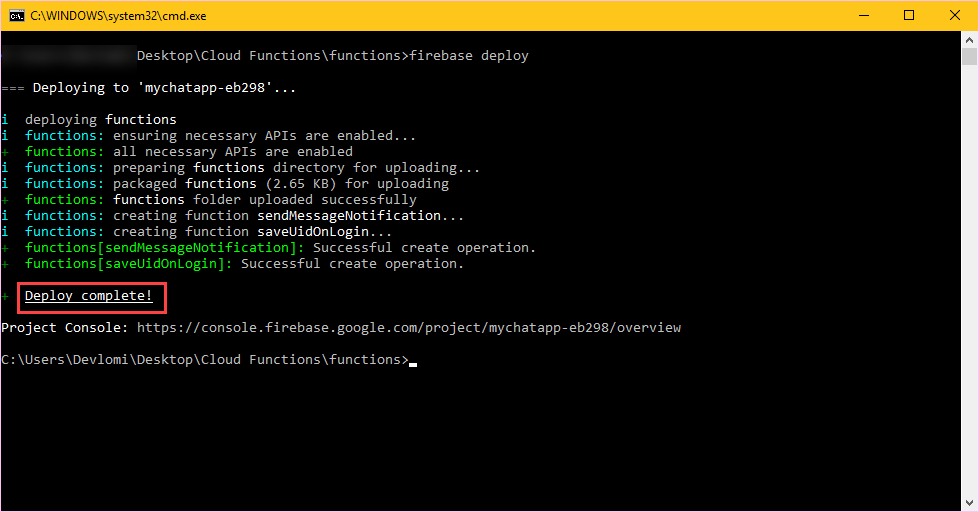
sometimes a network error may occur and functions may be partially deployed, if that happened it will show up in the CMD.
to fix that just copy these lines highlighted by CMD and paste it in
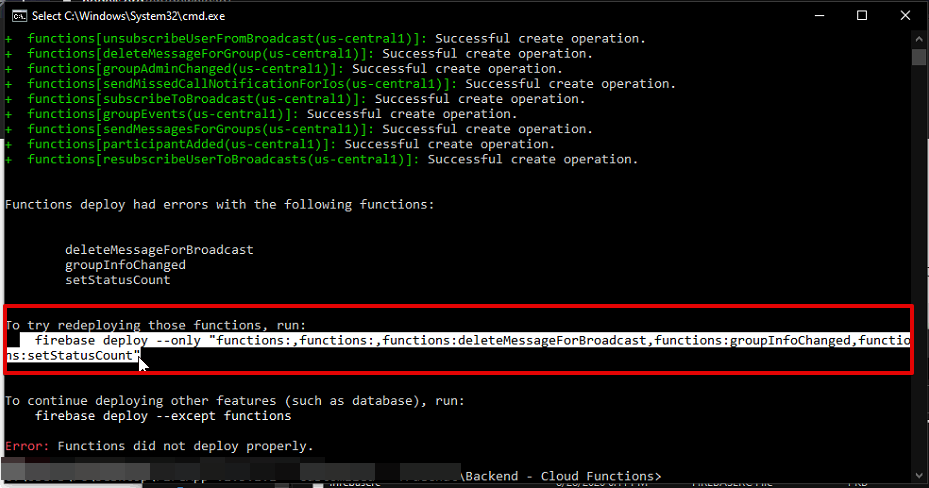
{warning} you should be on Blaze Plan to deploy Cloud Functions.